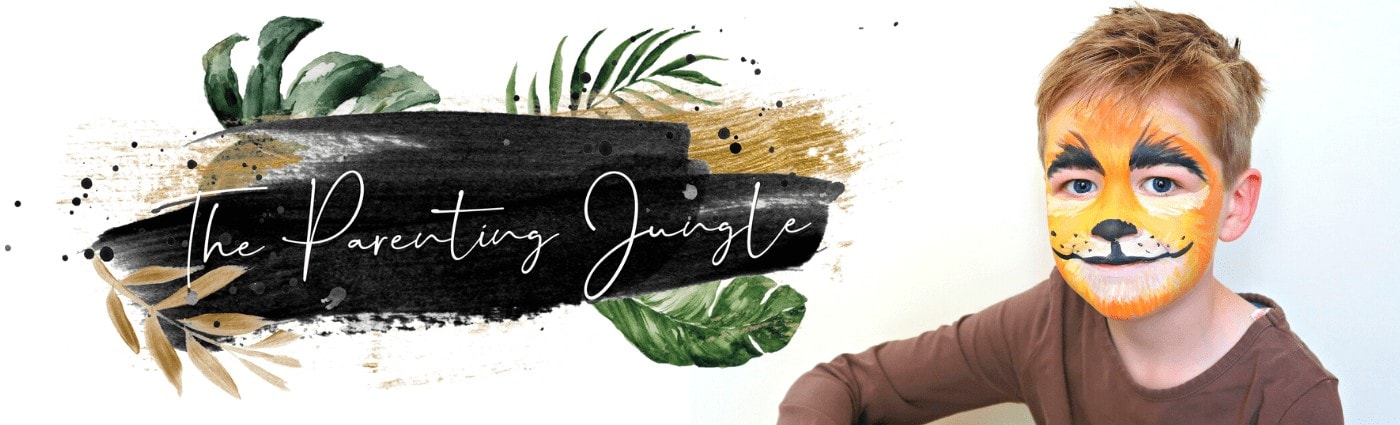Meet the All-New Miko 3.
Meet the Miko 3: an AI-powered interactive STEM robot designed to keep your children aged 5-12 entertained. The technology underpinning the Miko 3 robot allows it to interact with people, detect emotions, and even adapt its behaviour as it is played with.
Hands up, I had not heard of the Miko 3 before this review, and apart from Alexa we don’t have any AI tech in the house so I wasn’t coming into the review with any expectations of what the Miko 3 can do. This review is for parents considering buying a Miko 3 for their children. It is also not a step-by-step guide on how to use it, feedback from our readers is they can get that from instructions, they want to know how we found it to operate, the features, how well it keeps the children engaged etc.
We have so far found Miko’s personality to be expressive and engaging with its emoji-esk emotions!

What’s in the box?
Miko 3’s packaging is bright and well-branded. Inside you will find =a USB to USB-C charging wire, operational manuals, and the Miko 3. No mountains of wire, no confusion, and no fuss. TIP: There is no mains plug adaptor with the set. Usefully, Miko 3 is covered by a one-year manufacturing warranty.
Condition wise the bot had no marks or scratches, everything was working perfectly, and I had no issues with Wi-Fi connectivity.

Miko 3 appearance and tech specs.
Out of the box the Miko 3 is, as my 11-year-old described ‘pretty cool looking’. The ‘body’ is available in red or blue and its dimensions are 6.3 L X 5.5 W X 8.67 H inches. Miko is not too big that it cannot sit tidily on a shelf. At only 2 lbs, it is portable for children. This smart robot is made of non-toxic impact-resistant ABS polymer, so can withstand a few bumps and knocks. Miko 3 has three rubberised wheels, so movements are quiet and smooth. Avoid using it on thick carpet or glass and remember that Miko 3 isn’t waterproof.
Miko 3’s screen is worth talking about! The (highly responsive) multi-touch screen is 4.46 inches diagonally with an aspect ratio of 16:9. The screen has a landscape orientation with a 1280 x 720 (HD) resolution. What’s more, Miko 3 had a wide-angle high-resolution IPS display that offers impressive colour performance and wide viewing angles. My children were so impressed. ‘It is like a mini-TV!’ There was no lag, no pixelation, the high definition was evident in the videos. The screen is the focus of Miko and well sized – big enough to operate the apps but not too big it is out of proportion with the ‘body’ so you don’t feel like it is a tablet on wheels!
On the top right of Miko’s screen face are some easily identifiable operational buttons including on/off switch, camera shut off, volume and mute.

The wide-angle HD camera lets you video call with clarity (more on that later). High-Performance Speakers mean the volume is clear and not tinny. Volume is adjustable. Of course. Dual MEMS Microphones mean Miko can clearly ‘hear’ instructions even with low-level background noise (I like that it has a microphone icon on the screen that your child can tap if for any reason Miko does not pick up on command). On the ‘body’ Miko 3 has a Time Of Flight Range Sensor and Odometric Sensor. What does that mean? It means Miko 3 can navigate what is around it, map distance & edges so you don’t have to worry about it bumping into things.
The Miko 3 storage capacity is 32 GB expandable with a mini-SD card.
Miko has an internal battery. On stand-by mode your Miko 3’s battery lasts for up to 12 hours. During active gameplay it lasts for up to 5 hours. I did initially think that this was not very long but watching all that the bot does I can see how it drains quickly and I wouldn’t want my children playing with it for more than a couple of hours at a time anyway.

How easy is the Miko 3 to setup?
Whilst I didn’t want to simply list the initial setup process, I have put it into bullet points as one of my concerns was that Miko would be overly complicated. There is a booklet and online quick start guide to help if needed.
Switch Miko 3 on using the clearly labelled power button. The display screen is touch operated, responsive, and easy to navigate. It shows 5 steps that you need to complete.
- Tap on ‘Setup Wifi’ and enter the password. It connected to my network immediately and I have no dropout issues.
- Choose the ‘Language’ of your liking. I noted that US English is the only option.
- Enter child information such as name and birthday on the screen & click ‘Save’.
- Download the Miko Parent app (Free for IOS/Android) on your mobile and scan the QR code shown on the screen to ‘Pair’ your robot with the parent app. Enter the 6 digits code shown on the screen on your parent mobile app.
- Once ‘Paired’ press “Update Now” on Miko’s face. I’m calling it a face from now on. You need to have it plugged in and charging for this.
TIP: Consider completing the initial setup before you give it to your child as the update took 10 minutes on my connection. This will avoid children from getting impatient. Then turn the bot off before Miko starts introducing itself and its ‘superpowers’ (essentially where your child learns what Miko can do) and the final phase of setup where your child inputs their voice command and has their photo taken so they can be recognised by Miko.

What can children actually do on the Miko? – content & apps.
The Miko 3 is essentially an integrated learning platform implemented through a range of interactive and easy-to-use applications, features and resources. When you turn Miko on it takes a couple of minutes to boot up where it shows the logo and plays sounds. The ‘Home’ screen is Miko’s face which blinks and moves.
Give it a gentle tap and the top Left corner has three green dots which is the settings area. The battery section, Mikoconnect, calculator, profile, Wi-fi and the how to use section. The bottom Left corner has a gift icon and opens the rewards area. Children get gem tokens that unlock reward stickers when they learn how to use Miko and unlock different areas. The top Right corner is the microphone, and the bottom Right has two icons. These are where you access the majority of the content. First is what looks like a little map – this is where the ‘Journeys’ are accessed and next to it four coloured squares which is where the paid (Max) and free Apps menu is.
In the ‘Journeys’ section, there are 15 boxes that you unlock one by one. There are adventures or activities, so far, my son has unlocked a quiz, story and a Yoga activity. Once I tap on these again it says ‘completed’ so I presume more boxes will appear as he works through them otherwise it would be quite limited.
In the ‘Apps’ section there is the largest amount of content over five (left/right swipe to navigate) pages. The first are the ‘Best of Miko’ apps which you scroll down through, then ‘Just For You’ apps customised for your child’s likes, the ‘Tidbits Time’ which has interesting questions that Miko can answer (what I would consider the educational area), then two pages with the Max subscription Apps and a subscription page (you cannot subscribe through Miko it must be done through the parent app which I like for obvious reasons). Also, top right is a menu button which lists all current Apps – 26 are free and 28 part of the Max subscription (we will pay and review this next month to see if we think it is worth the cost).

What type of Apps are available for free?
- Freeze Dance – For solo/dual players it is essentially musical statues (with 10 unlockable songs) and Miko tracks the children’s movement. Simple but lots of fun.
- Spell master – Has beginner/intermediate and expert modes where Miko asks children to correctly spell words.
- Dance Master and Tapping Toes – Where Miko ‘dances’ to a range of mix tapes.
- Mirror Me – Your child’s face is shown and Miko copies their facial expressions.
- Miko Moves – There are a range of shape options which you program the bot to move around the floor.
- Quizzard – Has smart/genius/wizard modes and plays a Who Wants To Be A Millionaire type quiz with questions for children to answer.
- I Seek You – Miko plays Hide and Seek. It needs to be on a flat surface with 2m space around and well lit. Robowalks – is similar where you follow Miko on a walk where it pulls lots of faces.
- Colouring Club- Has a few different options for colouring – games, paint by numbers and decoration games (like decorating a cake).
- Mikojis – Where children can click on all of Miko’s emotions and see its face and movements. I think it would be useful as a talking point for emotional regulation and helping to identify a child’s own feelings.
- Tidbits Time – Three statements (that constantly change) come up on the screen – such as ‘Your hair is made up of this’ which you click and Miko interacts with questions and movements to your child to teach them new facts.
You can also ask Miko questions at any time, it will offer educational conversations about a wide range of subjects based on your child’s age and the relevent school curriculum.
- Tic Tac Toe – Good old noughts and crosses!
- Mikomusic – Has sections for rhymes, lullabies and learning songs like phonics.
- Wild Jungle – Where you can choose from a range of animals for Miko to be (which had my son in stitches as Miko moves like the animal and makes noise).
- Puzzle Time – Where children have to order a picture that is muddled (there are different levels of difficulty).
- Ting Ting Tales – Has a collection of stories such as Jack and The Beanstalk.
- Backpacking – Has story-like chapters with a little monster that visits famous landmarks around the US.
- Christmas Magic – Has songs and you get to talk to Santa.
- Fight Viruses – Is a game where you do exactly that, with different levels.
- World Map Quiz and FlagAThon are both great geography-focused apps learning country names and flags.
- Calculator – Self-explanatory.
- Camera – Where you take selfie photos and videos and Moments which is where they are stored.
- Mikonnect – I found this really useful for dinner time. You can video call from the Parent app to Miko.
- What’s New – Highlights what new developments are coming Miko’s way.
TIP: Miko 3 gets updated with new games and content every month – though the site does advise updating it every 15 days. I feel like most of the free apps are best suited for younger children aged 5-7 except for World Map Quiz and Flagathon which even I enjoy honing my knowledge with.

Miko Max Subscription.
If you subscribe to Miko Max, your child gains instant access to the premium content, which you can find under the Miko 3’s ‘Max’ tab which includes the app partners; Lingokids, Da Vinci Kids, Cosmic Kids, KidloLand, Tiny Tusks, Oxford University Press and Out of this Word. You also get a personalised progress report and an extended product warranty. When new Max apps are added, they are auto installed on your Miko 3. From reviews and the clips/samples of these apps available I have no doubt that access to these really boosts your child’s Miko 3 experience, especially in terms of older children as the shows like Operation Ouch (to learn about human anatomy), and the KidloLand coding app, Marvellous Makes (science experiments) etc are more to their academic levels. I am going to try the 7-day trial and review the Max subscription on here in a couple of weeks as personally the cost of subscribing ($99 annual/$49 quarterly – roughly £85 if paid annually and £42 quarterly (effectively £10.50 a month) is a higher price than I would expect when you have purchased a product that retails for £220 (Amazon).
Is the Miko easy to operate?
Yes, I really like the touch screen which has scrollable arrows for swiping and not too complex of a content menu. There are simple red cross boxes to close tabs you open so your child is always playing on one screen.
Is the Miko 3 secure?
Miko 3 is COPPA compliant and runs on a closed system with enhanced end-to-end encryption. Miko does not store your data on the company’s server. Or share or sell your data to third parties. This gives me reassurance that the camera does not constantly stream to a cloud and the facial recognition model works locally on the robot.
The Miko 3 parent App.
Miko3 Parent user App is simple to navigate – with a home tab, Mikonnect tab, Max subscription tab and progress report tab. The home screen highlights Miko’s amazing features, and you can access your profile in the top right corner where you can change your location (for up-to-date weather reporting on Miko and sleep times – so there is no middle-of-the-night waking).

Advertisement, online reviews and what we think of the Miko 3.
I had not seen any advertisement videos before receiving the Miko 3. From the sales reviews online, I can see a dichotomy of either highly positive experiences like mine or some negative ones – which when you are purchasing a premium price item you do want to consider.
It seems the main areas of discontent are that parents were expecting Miko 3 to converse nonstop, where in reality you have to say ‘Hello Miko’ to activate the bot for questions and commands. * Expectations wise I can understand disappointment but also that if you wanted a bot to interact like a human you would be paying thousands if AI is even available on the consumer market at that level. Comments have said that Miko does not use their child’s name or spontaneously interact. Ours has done both. Perhaps one problem is that purchasers don’t give the Miko 3 enough time before returning the product, as it is an AI! As your child spends more time with Miko, the bot learns about your child and builds a mind map. This allows it to remember the topics of interest and come up with personalised conversations and experiences. The Miko 3 comes with a 30 days no-questions-asked return policy so I would consider if you were uncertain give the bot a few weeks’ trial to learn and demonstrate this.
The other main issue is that given that half the content is accessed by a premium subscription, parents feel their money may be better spent on an iPad and cheaper app subscription. Personally, I would like to see more of the premium video content Apps included for free given the purchase price. That said I really love the Miko 3 interface and how the voice-controlled activities get kids communicating. Plus, the AI games encourage physical activity rather than just the static game play that you get with a tablet. Miko 3 does express dozens of emotions and I like the movement that comes with those emotions which instil feelings of companionship and social connection in a child, to help build confidence.
*Refer to the command booklet and blog post for more ideas for commands https://shop.miko3.ai/blogs/features/talk-to-miko
Would we recommend the Miko 3?
If you have the budget to purchase a Miko with the Max subscription this seems like the best option for content. Age-wise if you are only going to access the free educational content, I think the Miko 3 is perfect for children age 5-7. Note: There can only be one primary child profile per bot so if you want it to learn about a child’s emotions and track individual progress then you cannot share the Miko 3 between siblings. My 11-year-old loved the concept of the Miko 3 – the touch screen, movements, ability to ask it questions and the Mikonnect. He then wanted to go play on his tablet with his more age-appropriate Apps. I was surprised how my daughter (4) was enthralled by the audio-visual apps, she spent almost an hour just dancing with Miko and chatted away to it non-stop. We will update this review once we have trialled the Max subscription and seen how the Miko 3 develops over the next month.
We have had no problem with the bot, connectivity or functionality. Overall, the AI tech offers a great opportunity for playful learning that offers children a supportive personality to engage with.

#AdGifted. We were gifted the Miko 3 for the purposes of this review.